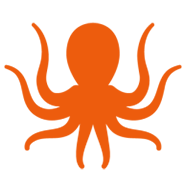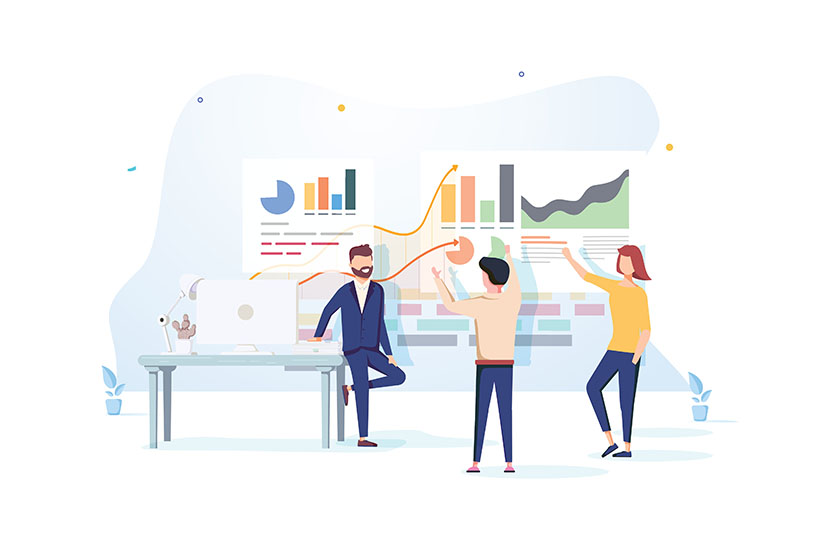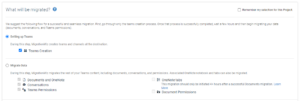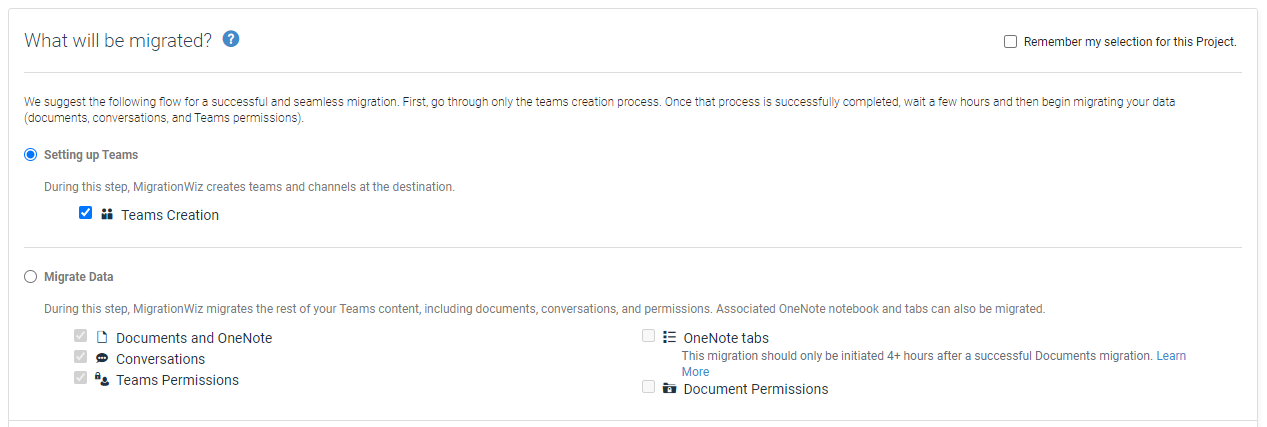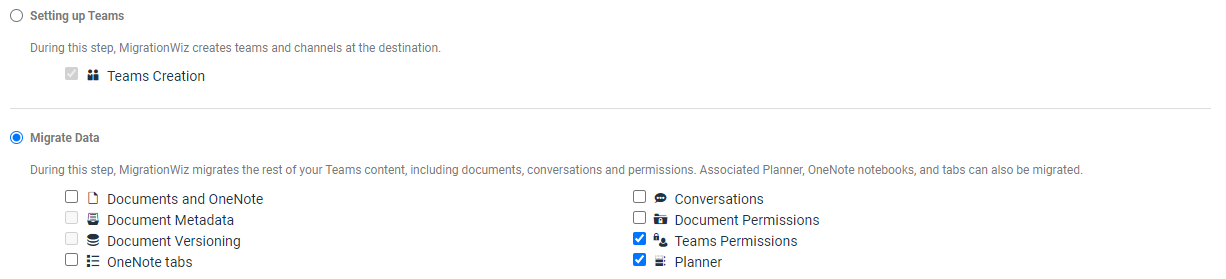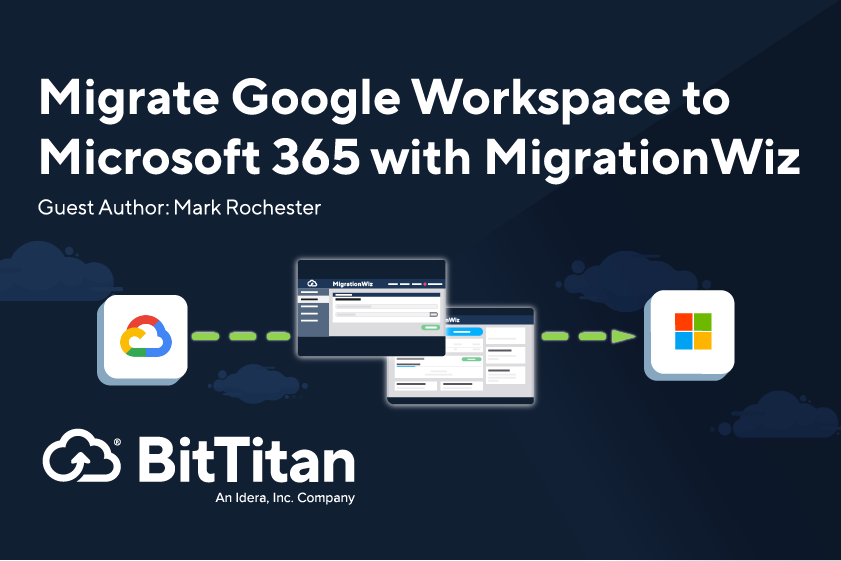This script accepts all these parameters. In case a mandatory parameter is not provided, an interactive menu will be displayed for the user to directly select what is missing from the menu:
-OutputPath
-BitTitanWorkgroupId
-BitTitanCustomerId
-BitTitanProjectId
-BitTitanProjectType (‘Mailbox’,’Archive’,’Storage’,’PublicFolder’,’Teamwork’)
-ProjectNamesCsvFilePath
- Parameter OutputPath
This parameter defines the folder path where the migration statistics and errors reports will be placed.
This parameter is optional. If you do not specify an output folder path, the script will prompt for it in a folder selection window.
- Parameter BitTitanWorkgroupId
This parameter defines the BitTitan Workgroup Id grabbed from the customer URL in MSPComplete.
This parameter is optional. If you do not specify a BitTitan Workgroup Id, the script will display a menu for you to manually select the workgroup.
- Parameter BitTitanCustomerId
This parameter defines the BitTitan Customer Id.
This parameter is optional. If you do not specify a BitTitan Customer Organization Id, the script will display a menu for you to manually select the customer.
- Parameter BitTitanProjectId
This parameter defines the BitTitan project Id.
This parameter is optional. If you do not specify a BitTitan project Id, the script will display a menu for you to manually select the project.
If you also provide BitTitanMigrationScope and BitTitanMigrationType, NOT providing a BitTitanProjectId will be the same as selecting all the projects under the customer.
- Parameter BitTitanProjectType
This parameter defines the BitTitan project type.
This parameter only accepts ‘Mailbox’, ‘Archive’, ‘Storage’, ‘PublicFolder’ and ‘Teamwork’ as valid arguments.
This parameter is optional. If you don’t specify a BitTitan project type, the script will display a menu for you to manually select the project type.
If you also provide BitTitanMigrationScope and BitTitanMigrationType, NOT providing a BitTitanProjectType will be the same as selecting all the projects types.
- Parameter ProjectSearchTerm
This parameter defines which projects you want to process, based on the project name search term. There is no limit on the number of characters you define on the search term.
This parameter is optional. If you don’t specify a project search term, all projects in the customer will be processed.
Example: to process all projects starting with “Batch” you enter ‘-ProjectSearchTerm Batch’
- Parameter ProjectNamesCsvFilePath
This parameter defines the file path to a CSV file with ‘ProjectName’ columns of the projects to be selected.
This parameter is optional. If you don’t specify a file path to a CSV file with ‘ProjectName’, all projects in the customer will be displayed.
-BitTitanProjectType (‘Mailbox’,’Archive’,’Storage’,’PublicFolder’,’Teamwork’)
-ProjectSearchTerm
Execution Examples
During the first execution, the script will prompt for your BitTitan credentials that will be save in the Windows Credentials Manager as ‘https://migrationwiz.bittitan.com’
Export all MigrationWiz project statistics and errors reports for only Document projects and with Batch1 in the project name:
.\Get-MW_MigrationProjectStatistics.ps1 -BitTitanWorkGroupId 7e476dca-9650-4c9a-ac91-5e48b58f941d -BitTitanCustomerId 50d911fc-050e-11e8-948c-00155d0021bf -BitTitanProjectType Storage -OutputPath ‘C:\Users\PabloG\OneDrive – BitTitan\Desktop\Statistics’ -ProjectSearchTerm Batch1
Export the MigrationWiz project statistics and errors reports for a specific project:
.\Get-MW_MigrationProjectStatistics.ps1 -BitTitanWorkGroupId 7e476dca-9650-4c9a-ac91-5e48b58f941d -BitTitanCustomerId 50d911fc-050e-11e8-948c-00155d0021bf -BitTitanProjectId d04baa33-fdc5-11ea-a831-000d3af5aefb -OutputPath ‘C:\Users\PabloG\OneDrive – BitTitan\Desktop\Statistics’