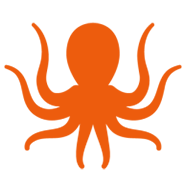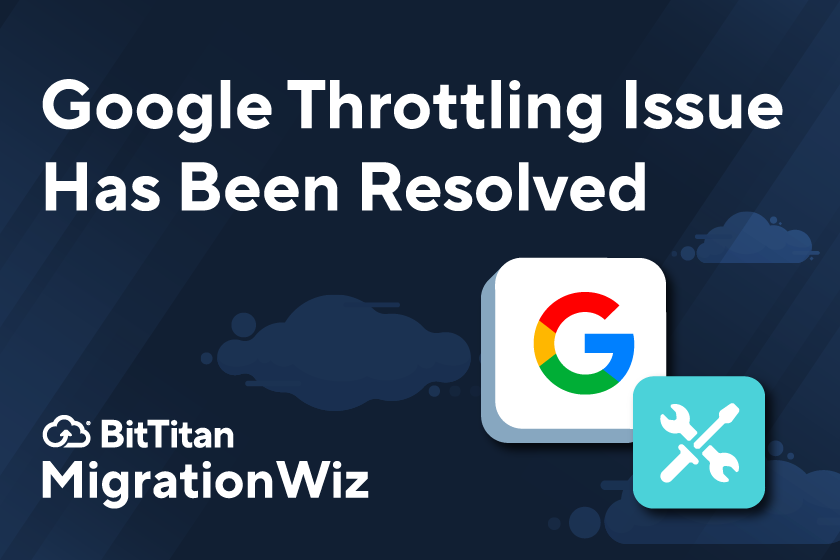4. Avoiding User Interruptions
Regardless of method, an important goal when performing migrations is to limit downtime. Nearly every project produces some kind of error – identifying what that problem is and how to remedy it is crucial for overall success.
MigrationWiz is a copy and paste migration tool, meaning it creates a mirror image of the mailbox and keeps a log file of each message ID copied onto the destination. This helps pinpoint errors, improve tracking, and identify missing items post-migration.
To avoid further disruptions, MigrationWiz leaves a watermark copy on each mailbox. If only the most recent 90 days’ worth of data is moved, MigrationWiz recognizes that and starts migrating things before that timeframe in the next phase. It’s also customizable by time, data type, calendar, contacts, and more to avoid duplicating or losing data. Since the tool isn’t extracting data from the source, there’s no disruption to the end user and data speeds increase since the whole mailbox doesn’t have to be scanned.
5. Leveraging DMA and DeploymentPro
If you’re migrating from Exchange to Office 365 using MigrationWiz, two other tools help make assessing and configuring Outlook a breeze.
The first is a lightweight Device Management Agent (DMA) available as both a client or gateway to collect detailed information about your customer’s computers such as name, users, OS version, memory, and more. This enables a proper assessment of the pre-migration environment and gauges the ability to execute the move. While the DMA client gathers data on the computer it is installed on, the DMA gateway also performs a discovery scan of the customer’s Active Directory for items like servers, computers, users, and groups.
The second tool, DeploymentPro, is a module within that DMA to help configure Outlook email profiles to send and receive email from Office 365. After the cutover date is decided, IT will schedule the date/time in DeploymentPro. When that time comes it sends a heartbeat from our UI to the agents to flip the profile. When that occurs, it does the following:
- Creates a new mail profile (can bypass Autodiscover)
- Attaches any existing locally-stored PSTs from the current default mail profile
- Copies over signatures from the current default profile;
- Copies over autocompletes from the current default mail profile
6. Enabling Advanced Options
Because there are so many variables in each migration project, having access to deep customization options is crucial to keeping the project on track. Notification settings scratch the surface here, keeping project stakeholders aware of migration progress while helping identify and remedy errors as they arise. Notifications also relieve project owners from sitting and monitoring the entire migration, enabling them to focus on other work while MigrationWiz runs in the background.
Customization settings should also include a filtering option to target specific folder sets, subfolders in an inbox, or unselect items like deleted folders that may not need to be migrated. The advanced options section is where the impersonation v. delegation call can be made, as well as audit log options for more detailed reports and performance settings.
For your next move to Office 365, check out BitTitan’s User Migration Bundle. This combines the most popular workloads – mailboxes, documents, and archives – into a single 12-month license with Outlook configuration. Head straight to the BitTitan Shopping Cart to begin migrating with the User Migration Bundle license today!
For more technical information on Exchange to Office 365 moves, head on over to the BitTitan Knowledge Base.
Happy migrating!