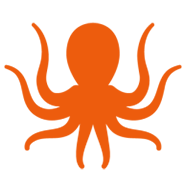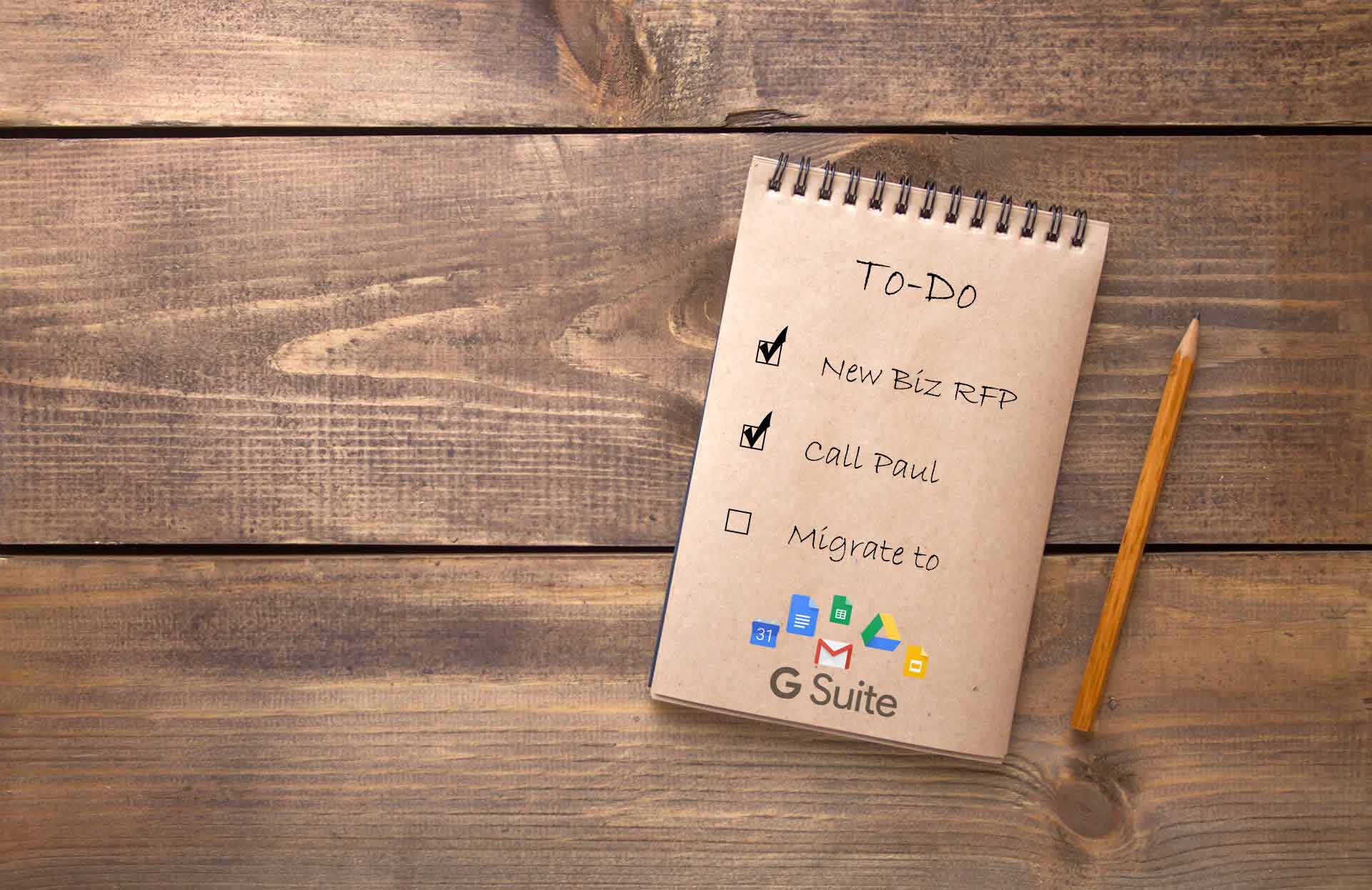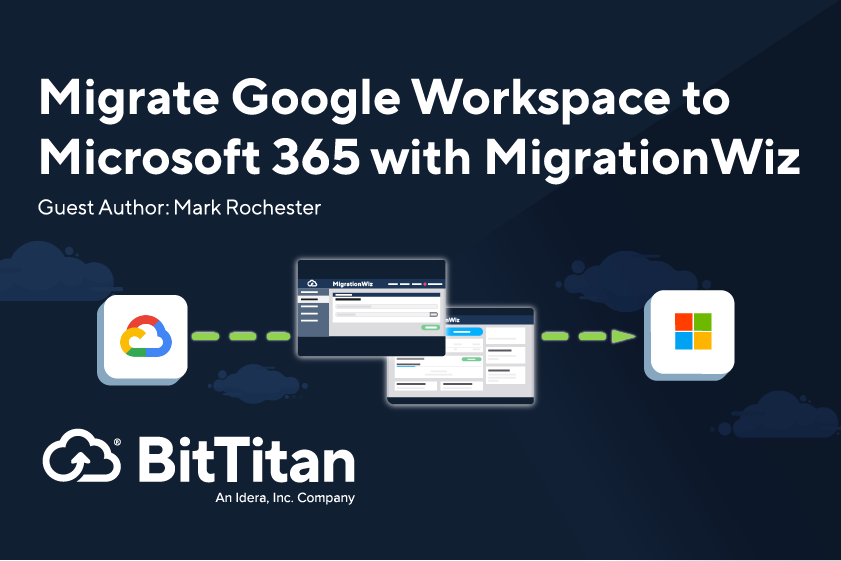Migration Guide: Office 365 to G Suite
Promises of security, collaboration, and a lower price point have continued to guide customers away from Microsoft’s established productivity suite, particularly in the SMB sector, and towards Google’s G Suite. Whether G Suite is your Source or Destination, MigrationWiz is here to help. In the guide below, we walk through a mailbox migration from Office 365 to G Suite using MigrationWiz. For a complete list of migration guides, explore our Knowledge Base in the BitTitan Help Center or watch this demo video.