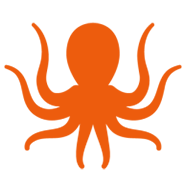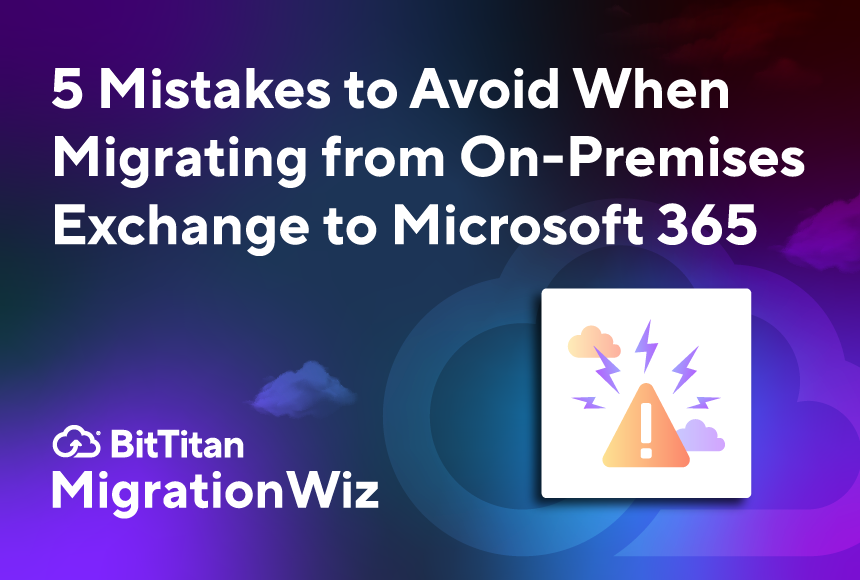When MigrationWiz is part of your toolbox, email and data migrations can be executed smoothly with very little disruption. After all, the test of a successful project is happy customers and users who don’t lose a bit of productivity or data. Migrations are often best when they go largely unnoticed. So when something goes wrong, one of the first questions might be: Could this have been prevented? In many cases, the answer is yes.
MigrationWiz has been used to migrate tens of millions of mailboxes, so we’ve been able to identify failure points and show you how to avoid them. Using a common scenario that involves migrating from on-premises Exchange to Exchange Online, the following checklist will help your migration project sail through with only positive attention. For more detailed guidance, be sure to review the BitTitan Help Center guide for your specific scenario, like the Exchange 2007 to Microsoft 365 Migration Guide that includes information outlined here.
Don’t Shortcut your Pre-Migration Assessment
Failing to conduct a thorough pre-migration assessment is like flying blind. If you don’t understand the lay of the land, you can quickly be tripped up by size limitations, configuration mismatches, or unsupported items. BitTitan HealthCheck for Microsoft 365 will help you gather critical information on mailbox sizes, item counts, and the readiness of your source environment. Without a pre-migration assessment, it’s nearly impossible to plan licensing, bandwidth, and timelines on any project of substance. Third party tools are also available to do pre-migration assessments.
Properly Configure DNS and Autodiscover
Autodiscover and DNS (Domain Name System) settings are crucial to successful mailbox migrations. If you fail to configure them properly, MigrationWiz won’t be able to connect to the source environment. Autodiscover needs to be functional for the domain and for each user. You’ll also need to confirm that external Autodiscover URLs are reachable and SSL certificates are valid before starting the migration. For the Exchange migration scenario, run the Microsoft Remote Connectivity Analyzer to verify settings before you start.
Get Your Permissions and Credentials in Order
Using the wrong credentials—or credentials without the correct permissions—can be a common source of failure. BitTitan Help Center guides show you how to properly permission accounts and assign impersonation rights so MigrationWiz can access the mailboxes. For Exchange 2007, you’ll set up an admin account and assign Application Impersonation via PowerShell, then test credentials before launching your migration.
If your Exchange on-premises is in a hybrid environment, be sure to carefully follow the steps outlined in the migration guide and to correctly set up the msExchMailboxGuid property to Null, you can follow the steps outlined in the Azure Identity considerations article.
Don’t Overload the System
It’s tempting to want to migrate all users at once, thinking it will save time. This, however, can be a costly assumption. If you don’t pay attention to data volume, you can easily run into bandwidth limitations, throttling policies, and system resource constraints. Once you understand the dimensions of your project, make a plan to stagger your migrations in manageable batches. Solutions include pre-staging, prioritizing key users, and scheduling around off-peak hours—functions that are easily managed within MigrationWiz. Flexible batch management helps you pace the project efficiently, and BitTitan assessment tools help you determine how much data you’ll be working with.
Verify Post-Migration Results
“Where are my folders?” (or contacts, or calendar items, or archives) is not the sound of successful mailbox migration. A complete project means verifying that all data has been migrated correctly—preferably before users log in to their new environment for the first time. Post-migration verification includes checking for sync issues, shared mailbox access, and client profile reconfiguration. The BitTitan migration guide recommends verifying each user’s mailbox using Outlook or the Outlook Web App and ensuring that DNS records (MX, Autodiscover, SPF) have been correctly updated.
Help is Always Available
At BitTitan we want every migration to be smooth and predictable. Mistakes are embarrassing. They cost you time, money, and reputation. Most can be avoided with proper planning. Be sure to follow the migration guide that matches your scenario and educate your team ahead of time. If you’re unsure where to start—or if you’ve come across a unique problem that’s not in our documentation, give us a call. We’re here to help.
We’re here to help.